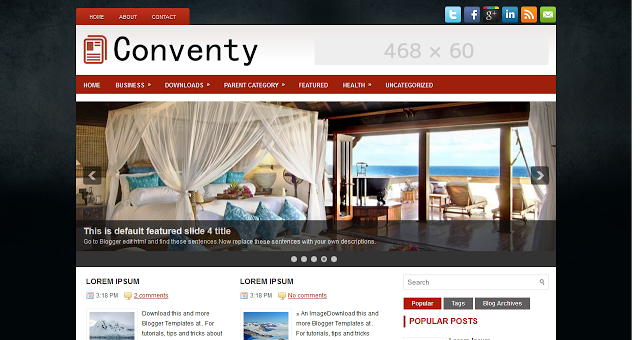HOW TO BACK-UP, RESTORE AND UPLOAD NEW TEMPLATES TO BLOGGER
Although we can customize virtually any element of our Blogger templates using the new Template Designer, there may be occasions when we want to upload a premade template. Similarly, we may need to back-up an existing template before making significant changes, or upload a previously used template to restore a blog to a former design.
how to back-up, restore and upload new templates using the new Blogger interface.
How to restore or upload a new Blogger template
Once we have customized a Blogger template to our requirements, it's good practice to back up this template style. This ensures we can restore the template if something goes wrong, or even share it with other Blogger users.
To back up an existing Blogger template, go to the Template section of your Blogger dashboard and click the "Backup/Restore" button in the top right corner of the page:
This will bring up a window which appears like this:
Click the "Download full template" button which will prompt you to save the xml file template to your computer.
Note: When backing up templates, the file is saved in the format btemplate3s.xml, where the number string is unique for your template. It's useful to rename the template file to a more user-friendly name to avoid confusion later on.
How to restore or upload a new Blogger template
Again, go to the
Template page and click the
Backup/Restore button.
This time, click the
Browse button to locate the XML file you would like to upload as your Blogger template and click
Upload.
Once the file has uploaded, you'll receive a message saying that your template upload was successful and can preview your design on the Template page.
All of your existing gadgets will be Saved
Previously when uploading a new template, any gadgets which were not present in the new template would be deleted. Blogger's new interface ensures that all gadgets will be retained, though they may appear in different sections of your layout.
You can easily rearrange the location of your gadgets through the
Layout section of your Blogger dashboard if required.
Thank You
Btemplate-s